Creating an effective out-of-office email reply is essential to maintain professional communication while you’re away. It helps avoid inbox overload, provides clarity about your absence, and ensures that colleagues and clients can reach the right person for assistance. Here are some tips and examples to help you how to write an auto reply email.
What to Include in Your Out-of-Office Message
An effective out-of-office message plays a crucial role in maintaining professional communication while you’re away. To ensure that your auto reply email leaves a positive impression, here are some key components to include:
1. Exact Dates of Your Absence
Specify the exact dates during which you will be unavailable. This helps manage expectations and allows senders to plan accordingly.
2. General Reason for Your Absence (Optional)
While not necessary, providing a brief reason for your absence can add context and further inform senders about your availability. However, be mindful of sharing too much personal information.
3. Contact Information of Colleagues
Include the contact details of colleagues who can assist while you’re away. This ensures that senders have an alternative point of contact, minimizing disruptions and allowing for prompt assistance.
4. Professional Tone and Avoidance of Humor or Boasting
When crafting your out-of-office message, maintain a professional tone. Avoid using humor or bragging, as it may not be well-received by all individuals. Keep the message concise and to the point.
5. Not Promising Immediate Assistance or Setting Specific Timelines
While it’s important to provide alternative contacts, refrain from promising immediate assistance or setting specific response timelines. Doing so can create unrealistic expectations and potential frustration for senders.
“Hi there! I’m currently out of the office and will be returning on [Date]. During this time, I will not have access to my email. For any urgent matters, please reach out to [Colleague’s Name] at [Colleague’s Email] or [Colleague’s Phone Number]. Thank you for your understanding.”
Keeping these points in mind, your out-of-office message will effectively communicate your unavailability and provide appropriate alternatives to ensure smooth communication in your absence.
Setting Up Your Out-of-Office Message
Setting up your out-of-office message is a crucial step in ensuring that colleagues and clients are well-informed about your absence. Most email systems provide a user-friendly feature that allows you to easily set up an auto-reply for when you are out of the office. By customizing the message, you can include all the necessary details mentioned earlier, such as the exact dates of your absence and the contact information of colleagues who can assist in your absence.
Additionally, it’s important to consider setting up out-of-office messages for other communication channels, such as Slack or Microsoft Teams, if applicable. This ensures that colleagues are aware of your unavailability across different platforms and can reach out to the appropriate individuals for assistance. By extending your out-of-office reach beyond email, you can maintain clear lines of communication and prevent any delays or misunderstandings.
To set up your out-of-office message in your email system, follow these simple steps:
- Access your email settings or preferences.
- Look for the “Auto Reply” or “Out-of-Office” option.
- Customize your message to include the necessary information, such as your absence dates and alternative contacts.
- Save your changes and ensure that the auto-reply feature is enabled.
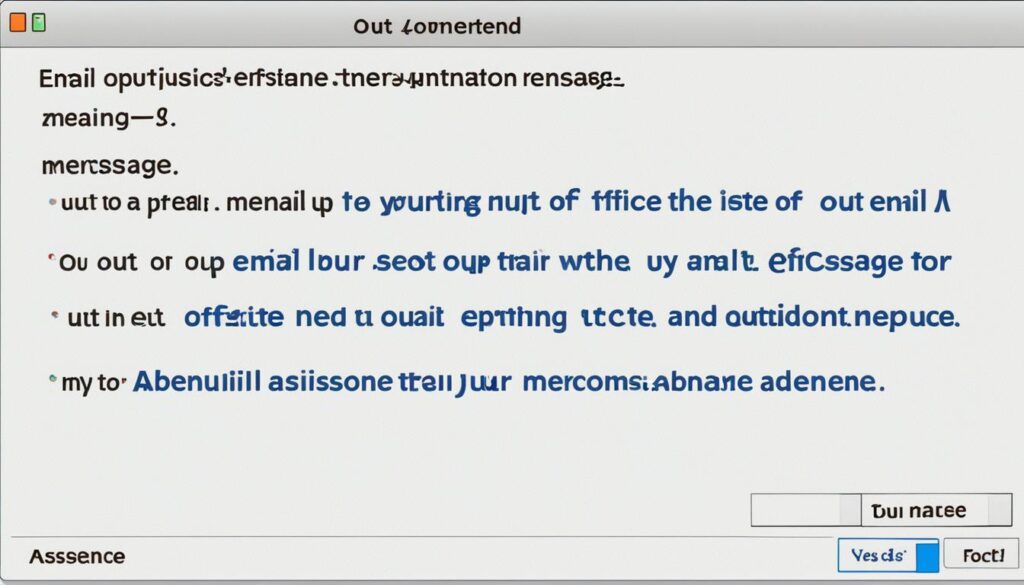
Customizing your out-of-office message allows you to provide a professional and informative response to those who reach out to you during your absence. By utilizing the autoresponder feature, you can maintain a level of professionalism and ensure that important messages are directed to the appropriate individuals in your absence.
Out-of-Office Message Examples
When crafting your out-of-office message, it can be helpful to have some examples to get you started. Here are a few templates that you can use as inspiration:
Example 1:
Thank you for your email. I am currently out of the office and will not have access to my email until [date]. If you require immediate assistance, please contact [Colleague Name] at [Colleague Email]. I will respond to your email as soon as I return.
Example 2:
Hello,
Thank you for reaching out. I am currently on vacation and will not be checking my email until [date]. If you need immediate assistance, please contact our support team at [Support Email]. They will be happy to assist you. Otherwise, I will respond to your email upon my return.
Example 3:
Hi,
Thanks for your message. I am currently attending a conference and will be away from my email until [date]. For any urgent matters, please reach out to [Colleague Name] at [Colleague Email]. I appreciate your patience, and I’ll get back to you as soon as I’m back.
Feel free to customize these examples to fit your specific situation and tone of voice. Remember to provide clear instructions for contacting someone else in your absence and set realistic expectations for when you will respond.
Having an auto reply message set up ensures that anyone who contacts you during your absence receives a prompt and informative response. This helps maintain professionalism and keeps your contacts informed of your unavailability.
Other Outlets for Your Out-of-Office Message
While setting up an out-of-office message for your email is essential, don’t forget to consider other communication channels you use for work. Platforms like Slack and Microsoft Teams also offer the option to set up autoresponder messages. By utilizing these features, you can ensure that all your colleagues and clients are aware of your absence, regardless of the platform they use to reach you.
To set up an out-of-office message on platforms like Slack or Microsoft Teams, follow these steps:
- Open the settings menu on the respective platform.
- Navigate to the “Autoresponder” or “Out-of-Office” section.
- Customize your message, including the dates of your absence and alternative contacts.
- Save the changes.
Remember to keep the message professional and concise, providing the same level of clarity and detail as your email auto reply message. Make sure to update your calendar to reflect your absence on these platforms as well.
| Communication Channel | How to Set up an Out-of-Office Message |
|---|---|
| Slack | 1. Click on your workspace name in the top left corner. 2. Select “Preferences” from the dropdown menu. 3. Go to the “Autoresponder” section. 4. Customize your message and set the date range. 5. Save the changes. |
| Microsoft Teams | 1. Click on your profile picture or initials in the top right corner. 2. Select “Settings” from the dropdown menu. 3. Go to the “Automatic replies” tab. 4. Customize your message and set the date range. 5. Save the changes. |
By utilizing out-of-office messages across various communication channels, you can ensure consistent and effective communication during your absence.
The Importance of Out-of-Office Messages
An out-of-office message is crucial to keep colleagues and clients informed about your absence and prevent misunderstandings or delays in communication. It shows professionalism, maintains client relationships, and ensures that urgent matters are addressed by the appropriate person.
When you’re away from the office, setting up an auto response email is a simple yet powerful way to manage expectations and provide alternative contact information. It allows you to communicate your absence and redirect inquiries to the right person or resource while you’re unavailable.
By activating your auto email reply format, you demonstrate respect for your colleagues and clients by acknowledging their inquiries, even if you cannot address them immediately. This proactive communication helps build trust and maintains a positive perception of your professionalism.
Remember, an out-of-office message is more than just a notification. It serves as a digital assistant that guides individuals to the appropriate alternative contact or provides helpful information in your absence.
Additionally, an auto response email can prevent misunderstandings that may arise from delayed replies, as it clearly communicates your unavailability and sets expectations for when individuals can expect a response. Whether you’re on vacation, attending a conference, or simply taking a personal day, your out-of-office message ensures that urgent matters are promptly handled by someone else within your organization.
By leveraging the power of email autoresponders, you can maintain communication efficiency and professional relationships, even when you’re not physically present. Utilizing a clear and concise auto email reply format helps minimize disruptions, strengthens credibility, and ensures a seamless flow of information within your professional network.
Next, let’s explore some practical tips on how to write a compelling out-of-office message that effectively communicates your absence and redirects inquiries.
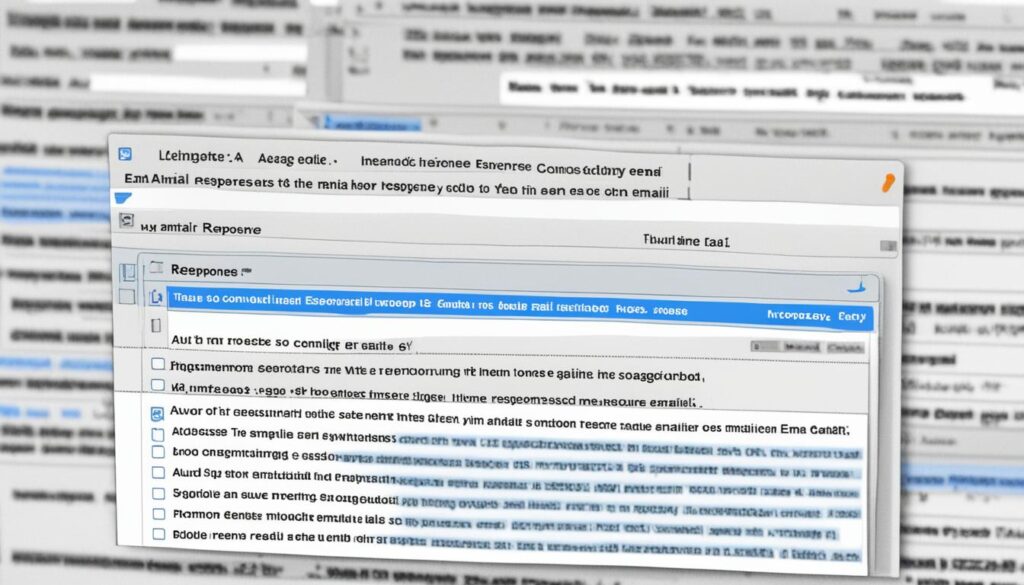
Tips for Writing a Compelling Out-of-Office Message
When crafting your out-of-office message, it’s crucial to create a professional auto reply message that effectively communicates your absence and provides essential information to those reaching out. To ensure your message stands out and meets the needs of your recipients, follow these tips:
- Keep it concise: A clear and concise message ensures that your recipients quickly grasp the necessary details without feeling overwhelmed. Be mindful of the length and structure of your message, focusing on providing only the essential information. This includes the dates of your absence and any alternative contacts they can reach out to for assistance.
- Include essential details: While brevity is key, it’s important to include the necessary information in your out-of-office message. Clearly state the dates of your absence, the reason (if relevant or informative), and any alternative contacts available for urgent matters. Providing thorough and accurate information helps manage expectations and ensures a smooth transition of responsibilities while you’re away.
- Avoid humor or bragging: Although it’s important to maintain a friendly tone, it’s best to avoid humor or bragging in your out-of-office message. Remember that your message represents your professionalism and sets the tone for future communication. Focus on providing relevant information and maintaining a respectful and courteous tone throughout.
- Provide alternative contacts: To ensure smooth communication during your absence, include the contact information of colleagues or supervisors who can assist in your stead. Clear and accurate contact details helps direct urgent matters to the appropriate person and minimizes delays in response.
- Set realistic expectations for response times: While it’s crucial to provide alternative contacts, it’s equally important to manage expectations regarding response times. Be transparent about the availability and response capabilities of the alternative contacts to avoid frustration or misunderstandings. Setting realistic expectations helps maintain professionalism and fosters understanding.
Remember, before saving your out-of-office message, proofread it to ensure accuracy and professionalism. Providing a well-crafted and informative message ensures that your correspondence remains professional, thoughtful, and aligned with your organization’s communication standards.
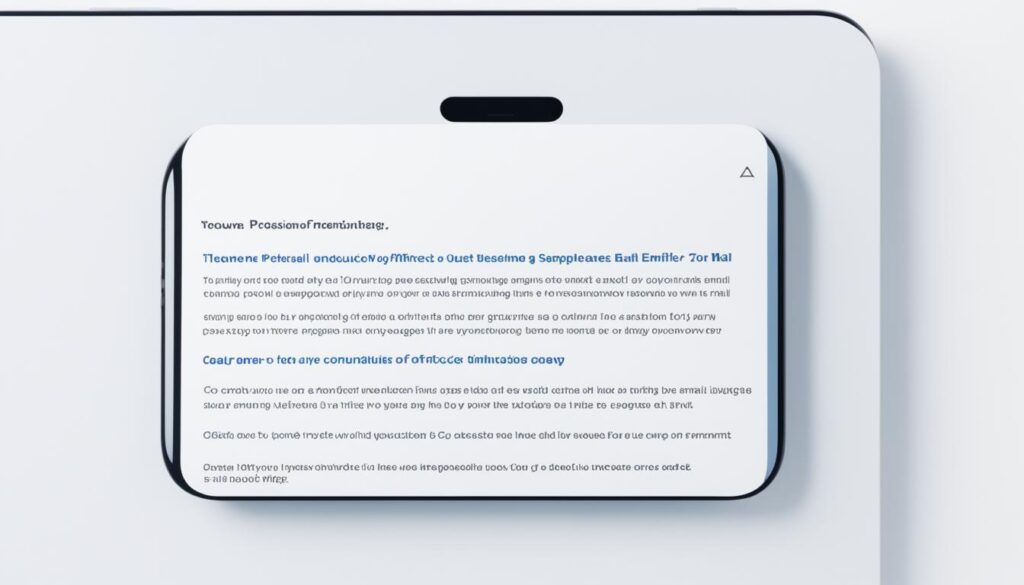
Conclusion
Crafting a perfect auto reply email is crucial to maintaining professional communication while you’re away. By following the tips and examples provided, you can ensure that your out-of-office message is clear, informative, and professional. Use the templates as a starting point and customize them to fit your specific needs. Remember, a well-crafted out-of-office message helps manage expectations and keeps communication flowing smoothly.
FAQ
How do I write an effective out-of-office email reply?
To write an effective out-of-office email reply, include the dates of your absence, a general reason for your absence (optional), and the contact information of colleagues who can assist while you’re away. Avoid humor or boasting and never promise immediate assistance or set specific timelines for responding to emails.
How do I set up an out-of-office message?
Most email systems have a feature that allows you to set up an out-of-office message. Customize the message to include the necessary details mentioned earlier. Additionally, consider setting up out-of-office messages for other communication channels, such as Slack or Microsoft Teams, if applicable.
What should I include in my out-of-office message?
Your out-of-office message should include the exact dates of your absence, a general reason for your absence (optional), and the contact information of colleagues who can assist while you’re away. Avoid humor or boasting in your message, and never promise immediate assistance or set specific timelines for responding to emails.
Why is an out-of-office message important?
An out-of-office message is crucial to keep colleagues and clients informed about your absence and prevent misunderstandings or delays in communication. It shows professionalism, maintains client relationships, and ensures that urgent matters are addressed by the appropriate person.
What are some tips for writing a compelling out-of-office message?
When writing your out-of-office message, keep it concise, include essential details, avoid humor or bragging, provide alternative contacts, and set realistic expectations for response times. Proofread your message before saving it to ensure accuracy and professionalism.
