Shared mailboxes offer an effective solution for managing a large volume of emails from multiple company inboxes. With a shared mailbox, multiple team members can send, receive, and manage emails from the same address without the need to switch between accounts. This improves team efficiency, simplifies email management, and allows for collaboration on one platform.
Are you tired of constantly switching between Gmail and Outlook to manage your team’s emails? Look no further — Gmail Outlook for shared email is here to optimize your teamwork and streamline your email management process.
A shared mailbox allows teams to easily manage emails from one central inbox. Multiple team members can access, send, and receive emails, all from the same address. Say goodbye to the confusion of multiple inboxes and hello to seamless collaboration.
How Does a Shared Mailbox Work?
A shared mailbox is a valuable solution for managing a high volume of emails in a company inbox. With a shared mailbox, multiple team members can collaborate, access, and manage emails from a unified address. This efficient approach eliminates the need to switch between different accounts, streamlining email communication and enhancing productivity.
When using a shared mailbox with Gmail and Outlook, team members can:
- Access the shared mailbox
- Send and receive emails
- Delegate or assign conversations to specific team members
Shared mailboxes reduce response times by ensuring that emails are not dependent on a single individual. Team members can take ownership of email conversations, allowing for efficient task delegation and prioritization. By providing simultaneous access to emails, shared mailboxes promote collaboration, better organization, and improved customer service.
Here’s an example of a traditional email workflow:
- John receives an email in his personal inbox.
- John forwards the email to his colleague, Jane, for assistance.
- Jane replies to the email, but the response appears to come from John’s email address, causing confusion for the recipient.
Now, let’s take a look at how a shared mailbox simplifies this process:
- The email is received in the shared mailbox address, accessible by both John and Jane.
- John can assign the email to Jane directly from the shared mailbox.
- Jane replies to the email from the shared mailbox, clearly indicating that it is a team response.
By utilizing a shared mailbox, teams can effectively collaborate, improve response times, and maintain a consistent and professional email presence.
Enhancing Collaboration with Shared Mailboxes
A shared mailbox offers several benefits that enhance team collaboration:
- Simultaneous access: Multiple team members can access the shared mailbox at the same time, allowing for real-time collaboration and instant email management.
- Task delegation: Team members can assign emails to specific individuals or groups, ensuring responsibility and accountability.
- Email transparency: Shared mailboxes enable team members to view and track email conversations, allowing for seamless handovers and better collaboration.
- Consistent communication: With a shared mailbox, teams can establish standardized responses and templates to ensure consistent communication with clients and stakeholders.
Overall, shared mailboxes with Gmail and Outlook provide an efficient and streamlined approach to managing company emails. They foster collaboration, improve response times, and ensure a cohesive email experience for both the team and external stakeholders.
| Shared Mailbox Features | Gmail | Outlook |
|---|---|---|
| Email Access | ✅ | ✅ |
| Email Delegation | ✅ | ✅ |
| Real-Time Collaboration | ✅ | ✅ |
| Task Assignment | ❌ | ✅ |
| Standardized Templates | ✅ | ✅ |
Best Practices for Shared Mailboxes
To effectively use shared mailboxes, we recommend following these best practices:
Organize Emails into Labels or Folders
One key practice is to organize emails into labels or folders. This helps in easily sorting and categorizing emails based on different criteria such as importance or job status. With Gmail, you can create labels to organize your inbox. Outlook, on the other hand, uses folders for email organization.
Create Pre-Approved Team Responses with Email Templates
Another best practice is to create pre-approved team responses using email templates. Templates can save time and ensure that responses are consistent and accurate. They can be used for various purposes, such as replying to client emails, scheduling meetings, or onboarding new employees. Collaborate with your team to create templates that reflect your brand’s voice and address common email scenarios.
Set Boundaries for Access to the Shared Mailbox
Setting boundaries for access to the shared mailbox is essential for maintaining organization and data security. Determine which team members require access to the shared mailbox and define their permissions accordingly. This helps prevent unauthorized access to sensitive information and ensures that team members only have access to the emails relevant to their roles.
Gain Insights through Email Analytics
Tracking and analyzing data related to the shared mailbox can provide valuable insights for improving team efficiency and workflow. Use email analytics tools to monitor the number of daily emails, distribution of workload among team members, and the ratio of opened to unread emails. This data can help identify trends, bottlenecks, and areas for improvement in your shared email management processes.
Integrate Shared Mailboxes with Other Platforms for Seamless Workflow
Integrating shared mailboxes with other platforms can streamline your workflow and save time. Consider integrating your shared mailbox with productivity applications like project management tools, instant messaging apps, and video conferencing platforms. This allows you to manage projects, respond to messages, and automate workflows directly from your Gmail or Outlook inbox.
By incorporating these best practices into your shared email management for Gmail and Outlook, you can improve collaboration, streamline workflows, and enhance overall team efficiency.

| Best Practices for Shared Mailboxes |
|---|
| Organize emails into labels or folders |
| Create pre-approved team responses with email templates |
| Set boundaries for access to the shared mailbox |
| Gain insights through email analytics |
| Integrate shared mailboxes with other platforms for seamless workflow |
Organize Emails into Labels and Folders
When it comes to managing emails in a shared mailbox, organization is key. By organizing emails into labels or folders, you can easily sort and categorize them based on various criteria, such as importance or job status. This helps streamline workflows and ensures that team members can quickly locate and prioritize emails.
In Gmail, you can use labels to organize your shared mailbox. Labels act as tags that you can assign to emails, allowing you to categorize them in a flexible and customizable way. For example, you can create labels like “Important,” “To-Do,” or “Client Emails” to classify emails based on their significance or purpose.
Outlook, on the other hand, uses folders to organize emails in a shared mailbox. Folders provide a hierarchical structure, allowing you to create subfolders within main folders. This helps you create a systematic filing system that mirrors your team’s workflow.
Applying filters and creating rules can further automate the organization process. Filters allow you to automatically categorize incoming emails based on specific criteria, such as sender, subject, or keywords. Rules help you manage emails by setting up actions for certain conditions. For example, you can create a rule that moves all emails from a particular client to a designated folder or label.
Benefits of Organizing Emails in a Shared Mailbox
Organizing emails in a shared mailbox brings several benefits to your team:
- Improved efficiency: With organized emails, team members can quickly locate and respond to important messages, reducing response times and enhancing productivity.
- Better collaboration: Clear categorization of emails ensures that team members can easily find and follow up on shared conversations, avoiding redundant efforts and enabling efficient collaboration.
- Enhanced prioritization: By organizing emails based on importance or job status, team members can prioritize their tasks effectively, ensuring that critical emails receive prompt attention.
- Easier delegation: Organized emails make it easier to delegate or assign conversations to specific team members, ensuring that responsibilities are distributed efficiently and nothing falls through the cracks.
To illustrate the benefits of organizing emails in a shared mailbox, consider the following table:
| Benefits | |
|---|---|
| Improved efficiency | Reduced response times, enhanced productivity |
| Better collaboration | Efficient collaboration, avoidance of redundant efforts |
| Enhanced prioritization | Effective task prioritization, prompt attention to critical emails |
| Easier delegation | Efficient distribution of responsibilities, avoiding missed conversations |
Organizing emails in a shared mailbox is a fundamental practice for effective email management and seamless collaboration. It empowers teams to work together efficiently and ensures that no important email goes unnoticed or unaddressed.
Create Pre-Approved Team Responses
Having consistent and uniform responses is essential when managing a shared mailbox. It ensures that our team provides complete and reliable information to our clients and colleagues. To streamline this process and save time, we can make use of email templates in Gmail and Outlook. These templates serve various purposes, such as replying to client emails, scheduling meetings, or onboarding new employees. By sharing templates and utilizing automated email templates, we can significantly improve our response times and overall efficiency.
| Benefits of Using Email Templates: |
|---|
| 1. Time-Saving: By using pre-approved templates, we eliminate the need to rewrite the same responses repeatedly. This frees up time for more important tasks. |
| 2. Consistency: Templates ensure that our responses are consistent across all team members, maintaining a professional image and delivering accurate information. |
| 3. Efficiency: With predefined templates, we can respond to emails promptly, reducing the chances of delays and ensuring smooth communication. |
| 4. Standardization: Email templates provide a standardized format, ensuring that all necessary information is included in our responses. |
Example Email Template for Client Inquiries:
Dear [Client’s Name],
Thank you for reaching out to us! We appreciate your interest in our products/services. We are currently reviewing your inquiry and will get back to you with detailed information as soon as possible.
If you have any further questions or need immediate assistance, please don’t hesitate to contact us. We are here to help!
Best regards,
Our Team
Using email templates in Gmail and Outlook allows us to create pre-approved team responses, saving time, ensuring consistency, and improving overall efficiency. By customizing templates for specific purposes and sharing them with our team, we can provide prompt and accurate responses to clients, colleagues, and other stakeholders.
Set Boundaries
When using a shared mailbox between Gmail and Outlook, it’s crucial to establish clear boundaries to ensure smooth collaboration and protect sensitive information. By determining which team members have access to the shared mailbox and defining permissions, you can maintain organization and data security while reducing the risk of unauthorized access.
Ensuring Organization
By setting boundaries, you establish who can view, send, and manage emails within the shared mailbox. This helps prevent confusion and ensures that each team member knows their role and responsibilities. With clear boundaries in place, you can easily track email conversations, assign tasks, and avoid duplication of effort.
Data Security
Setting boundaries in a shared mailbox is essential for safeguarding sensitive information. By restricting access to authorized team members, you reduce the risk of data breaches and unauthorized data exposure. It’s important to regularly review and update access permissions, especially when team members join or leave the company. Updating passwords and reducing the number of users when an employee departs helps maintain data security.
Establishing boundaries in a shared mailbox not only enhances organization and data security but also promotes a sense of ownership and responsibility among team members. When everyone understands their role, they can effectively contribute to the team’s success.
Preventing Data Breaches
Setting boundaries also plays a crucial role in preventing data breaches. By controlling access and permissions within the shared mailbox, you limit the potential for unauthorized individuals to compromise sensitive information. Regularly reviewing and updating access controls helps ensure that only authorized team members have access to the shared mailbox.
By establishing clear boundaries for a shared mailbox, you can optimize collaboration, maintain data security, and reduce the risk of data breaches. It’s essential to define team member access, regularly review and update permissions, and implement password updates when necessary. With these measures in place, your team can maximize the benefits of a shared email solution between Gmail and Outlook.
Gain Insights
Tracking and analyzing data related to the shared mailbox can provide valuable insights for improving team efficiency and workflow. By monitoring key metrics and analyzing trends, we can identify areas where adjustments can be made to optimize our shared email experience between Gmail and Outlook. Here are some data points to consider:
1. Number of Daily Emails
Keeping track of the volume of daily emails can give us a better understanding of our team’s workload and the level of communication within the shared mailbox. This data point can help us identify peak periods and allocate resources accordingly.
2. Distribution of Workload
Analyzing the distribution of workload among team members can help identify any imbalances or areas where additional support may be needed. This data enables us to make informed decisions about task delegation and resource allocation.
3. Ratio of Opened to Unread Emails
The ratio of opened to unread emails can provide insights into team responsiveness and engagement. Understanding this metric allows us to gauge the effectiveness of our email management strategies and ensure that important messages are being addressed promptly.
“Data analysis is invaluable in identifying patterns and trends, allowing us to make data-driven decisions and optimize our shared email workflows.”
By leveraging email analytics tools, we can streamline the process of gathering and analyzing this data. These tools provide reports and visualizations that help us gain a deeper understanding of our team’s email habits, identify areas for improvement, and make informed decisions to enhance productivity and collaboration.

| Data Point | Importance |
|---|---|
| Number of Daily Emails | Helps in workload management and resource allocation |
| Distribution of Workload | Identifies imbalances and facilitates task delegation |
| Ratio of Opened to Unread Emails | Indicates team responsiveness and email management effectiveness |
Invest in Integrations
Today’s shared mailbox platforms offer seamless integration opportunities, allowing you to maximize the benefits of your Gmail Outlook shared mailbox. By integrating the shared mailbox with other applications and tools, you can streamline your workflow, enhance team collaboration, and save valuable time. With these integrations, you can manage projects, respond to messages, and automate workflows directly from your Gmail or Outlook inbox.
Here are some key integration options to consider:
Google Workspace Integration
By integrating your shared mailbox with Google Workspace, you can leverage the power of Google’s productivity apps, such as Google Docs, Sheets, and Calendar. This integration enables you to collaborate seamlessly on documents, spreadsheets, and schedules within the shared mailbox interface.
Project Management Tools Integration
Integrating your shared mailbox with project management tools like Asana, Trello, or Monday.com allows you to convert emails into actionable tasks, assign them to team members, and track their progress. This integration ensures that important emails are not lost amidst the daily influx of messages and helps to prioritize and organize your team’s workload.
Instant Messaging Apps Integration
By integrating your shared mailbox with popular instant messaging platforms like Slack or Microsoft Teams, you can easily communicate with your team members in real-time, discuss emails, and collaborate on tasks without leaving your inbox. This integration fosters efficient communication, reducing the need for constant back-and-forth email exchanges.
Video Conferencing Platforms Integration
Integrating your shared mailbox with video conferencing platforms such as Zoom or Microsoft Teams allows you to schedule and join video meetings directly from your inbox. This integration simplifies the process of setting up meetings, sharing meeting invites, and accessing conference links, enhancing team collaboration and reducing scheduling complexities.
Investing in these integrations empowers your team to seamlessly navigate between different communication and productivity tools, all from within your Gmail or Outlook shared mailbox. Eliminate the need for switching between multiple applications and streamline your workflow for improved productivity and collaboration.
| Integration Options | Features |
|---|---|
| Google Workspace | – Collaborate on documents, spreadsheets, and schedules – Seamless integration with productivity apps |
| Project Management Tools | – Convert emails into actionable tasks – Assign tasks to team members – Track progress |
| Instant Messaging Apps | – Real-time communication – Discuss emails and collaborate on tasks |
| Video Conferencing Platforms | – Schedule and join video meetings – Simplify meeting setup and sharing invites |
The 10 Best Shared Inbox Software
When it comes to effectively managing shared emails, there are several top-notch shared inbox software options available. These powerful tools are designed to streamline collaboration, increase productivity, and enhance communication within teams. Whether you use Gmail or Outlook as your email platform, these software solutions are compatible and can greatly improve your shared email experience.
1. Missive
Missive offers a user-friendly interface and advanced collaboration features. It allows teams to work together seamlessly, assign tasks, and communicate efficiently, all within the shared inbox. With Missive, you can prioritize and organize your conversations, making it easier than ever to manage your shared emails.
2. Google Collaborative Inbox
Designed specifically for Gmail users, Google Collaborative Inbox is a versatile shared inbox solution. It enables teams to collaborate effectively, assign emails, and track progress within the shared inbox. With its intuitive interface and integration with other Google Workspace tools, it’s a popular choice for teams using Gmail.
3. Outlook Shared Mailbox
Outlook Shared Mailbox is a robust solution for shared email management within the Outlook platform. It allows teams to access a central mailbox, assign emails to specific members, and keep track of conversations. With its user-friendly interface and comprehensive features, it’s widely used by teams relying on Outlook for their email communication.
4. Front
Front is a powerful shared inbox software that offers a wide range of features to streamline email collaboration. With its seamless integration with other tools and efficient conversation management, Front enables teams to work together effortlessly and respond to emails faster. It’s a popular choice for teams looking to optimize their email workflow.
5. Helpwise
Helpwise is an all-in-one shared inbox software that simplifies email collaboration across teams. It enables collaboration on emails, assigning tasks, and managing workflows. With Helpwise, teams can provide excellent customer support and ensure efficient communication within the shared inbox.
6. Help Scout
Help Scout is a shared inbox tool designed specifically for customer support teams. It offers features like ticket management, collaboration, and automation, allowing teams to provide timely and personalized support. With Help Scout, teams can streamline their customer service processes and improve customer satisfaction.
7. Hiver
Hiver is a popular shared inbox software that seamlessly integrates with Gmail. It offers features like shared labels, email assignments, and shared notes, making it easy for teams to collaborate and manage shared emails. With Hiver, teams can work together efficiently and respond to emails in a timely manner.
8. Gmelius
Gmelius is a shared inbox solution that integrates with Gmail and offers a wide range of features for email collaboration. It allows teams to share emails, assign tasks, and automate workflows. With Gmelius, teams can streamline their email communication and improve productivity.
9. Helpmonks
Helpmonks is a shared inbox platform that offers robust collaboration features for teams. With Helpmonks, teams can assign emails, collaborate on drafts, and track progress in real time. It provides a comprehensive solution for managing shared emails effectively.
10. HubSpot
HubSpot is a popular CRM platform that also offers a shared inbox feature. It enables teams to manage customer emails, collaborate on responses, and track interactions seamlessly. With HubSpot, teams can provide personalized and timely support within the shared inbox.
These are just a few of the best shared inbox software options available for Gmail and Outlook users. Each tool offers unique features and benefits, so it’s important to assess your team’s needs and choose the software that best aligns with your requirements.
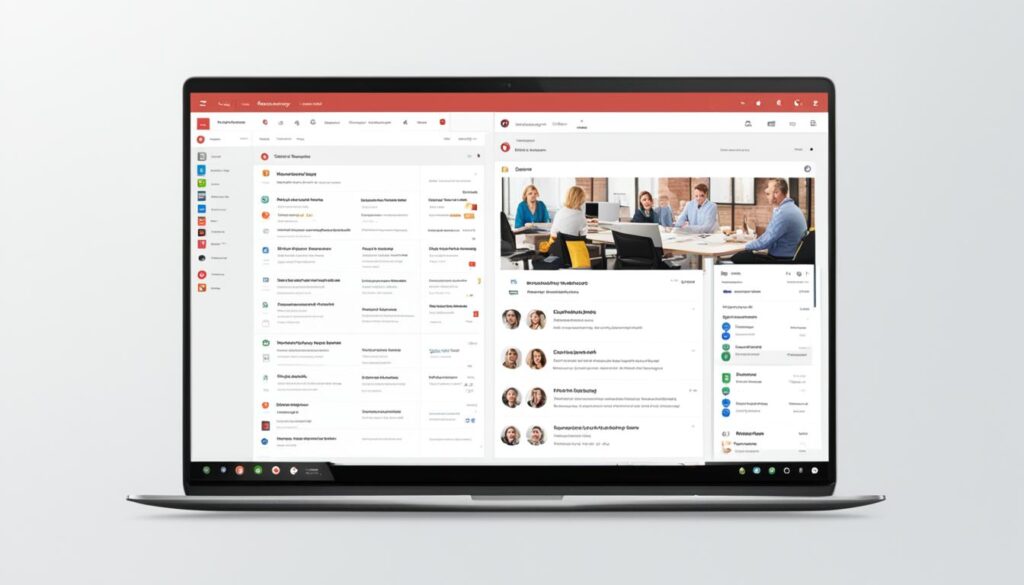
“Using the right shared inbox software can transform your team’s email management and collaboration. Choose a software solution that fits your workflow and unleash the power of shared email platforms.”
Conclusion
When it comes to enhancing team collaboration and efficiency, opting for a shared mailbox solution like Gmail Outlook for shared email can be a game-changer. By following best practices, such as organizing emails, using templates, setting boundaries, gaining insights, and integrating with other tools, you can maximize the benefits of a shared mailbox.
Organizing emails into labels or folders helps in easily sorting and categorizing them, while using pre-approved team responses with email templates ensures consistent and time-saving replies. Setting boundaries for access to the shared mailbox ensures data security and reduces the risk of unauthorized access.
Gaining insights through email analytics provides valuable information for improving team efficiency and workflow. Integration with other tools, such as project management apps and video conferencing platforms, streamlines workflow and saves time by enabling seamless collaboration from the Gmail or Outlook inbox.
Choose the best shared inbox software that suits your team’s needs, and start optimizing teamwork for improved productivity. With Gmail Outlook as your shared email platform, you’ll experience a seamless and efficient email management solution that empowers your team to thrive.
FAQ
How does a shared mailbox work?
A shared mailbox allows multiple team members to send, receive, and manage emails from the same address without the need to switch between accounts. It improves team efficiency, simplifies email management, and allows for collaboration on one platform.
What are the best practices for shared mailboxes?
Best practices for shared mailboxes include organizing emails into labels or folders, creating pre-approved team responses with email templates, setting boundaries for access to the shared mailbox, gaining insights through email analytics, and integrating shared mailboxes with other platforms for seamless workflow.
How can I organize emails in a shared mailbox?
To organize emails in a shared mailbox, you can use labels or folders. Gmail offers labels as a way to organize emails, while Outlook uses folders. Applying filters and creating rules can automate the process of sorting emails into the appropriate labels or folders.
How can I create pre-approved team responses in a shared mailbox?
You can save time and ensure consistent responses by using email templates. Templates can be used for various purposes, such as replying to client emails, scheduling meetings, or onboarding new employees. Sharing templates and using automated email templates can improve response times and overall efficiency.
Why is it important to set boundaries for a shared mailbox?
Setting boundaries involves determining which team members have access to the shared mailbox and defining permissions. This helps in maintaining organization, ensuring data security, and reducing the risk of unauthorized access to sensitive information.
How can I gain insights from a shared mailbox?
By tracking and analyzing data related to the shared mailbox, you can identify trends and areas for improvement. Monitoring the number of daily emails, distribution of workload among team members, and the ratio of opened to unread emails can provide valuable insights for improving team efficiency and workflow.
How can I integrate a shared mailbox with other platforms?
Today’s shared mailbox platforms offer integration opportunities with other applications and tools. Integrating the shared mailbox with Google Workspace, project management tools, instant messaging apps, and video conferencing platforms can streamline workflow and save time.
What are the best shared inbox software options?
Some of the top shared inbox software options include Missive, Google Collaborative Inbox, Outlook Shared Mailbox, Front, Helpwise, Help Scout, Hiver, Gmelius, Helpmonks, and HubSpot. These tools offer features such as team collaboration, task assignment, email templates, and integration with other productivity applications.
How can Gmail Outlook for shared email optimize teamwork?
Gmail Outlook for shared email offers a solution for effective team collaboration and efficiency. By following best practices, organizing emails, using templates, setting boundaries, gaining insights, and integrating with other tools, teams can maximize the benefits of a shared mailbox and optimize teamwork for improved productivity.
Which shared inbox software should I choose?
Choose the best shared inbox software that suits your team’s needs. Consider factors such as features, ease of use, price, and integration capabilities when making a decision. Evaluating user reviews and trying out free trials can also help in selecting the right shared inbox software for your team.
